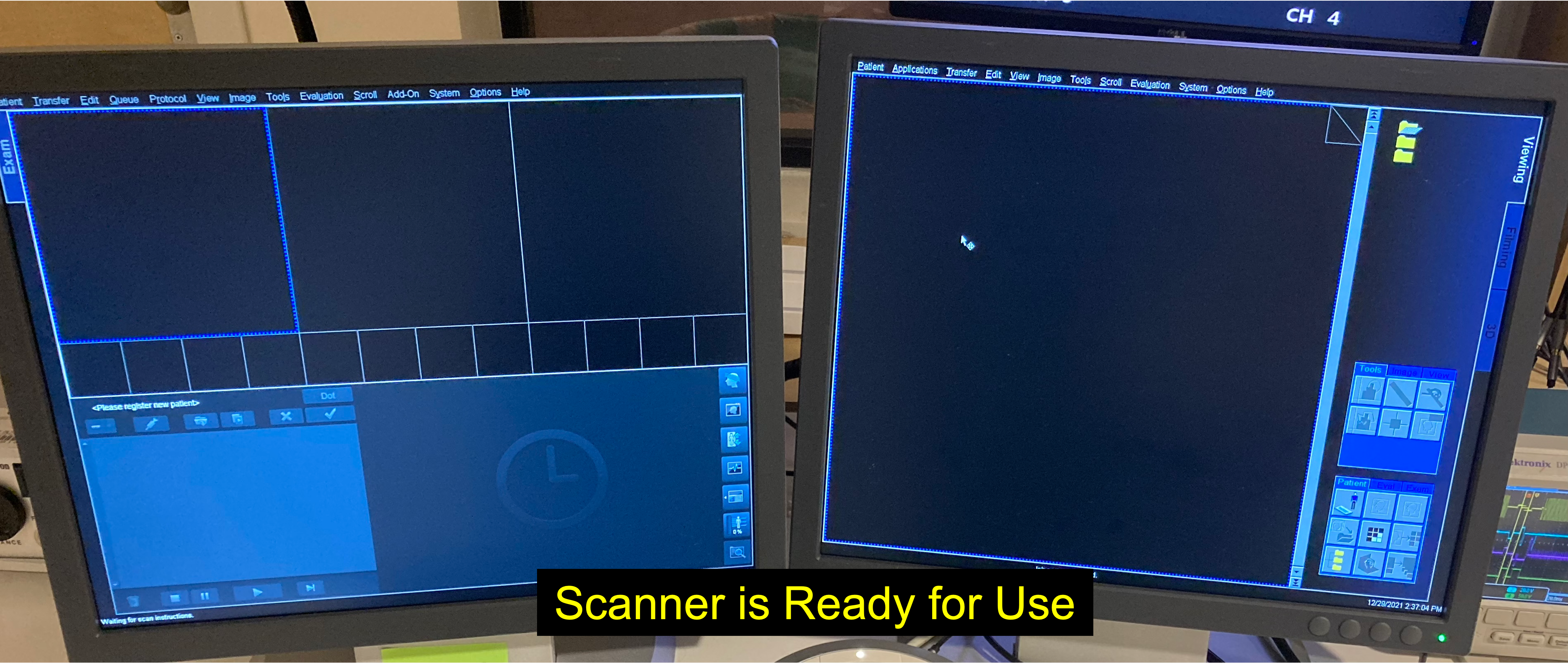Prisma Shutdown & Reboot Procedures
Shutting Down the Scanner
Attention
When shutting down or rebooting the scanner, the bed must be up and in the home position
From the menu bar, select “System > End Session” to begin the shutdown process
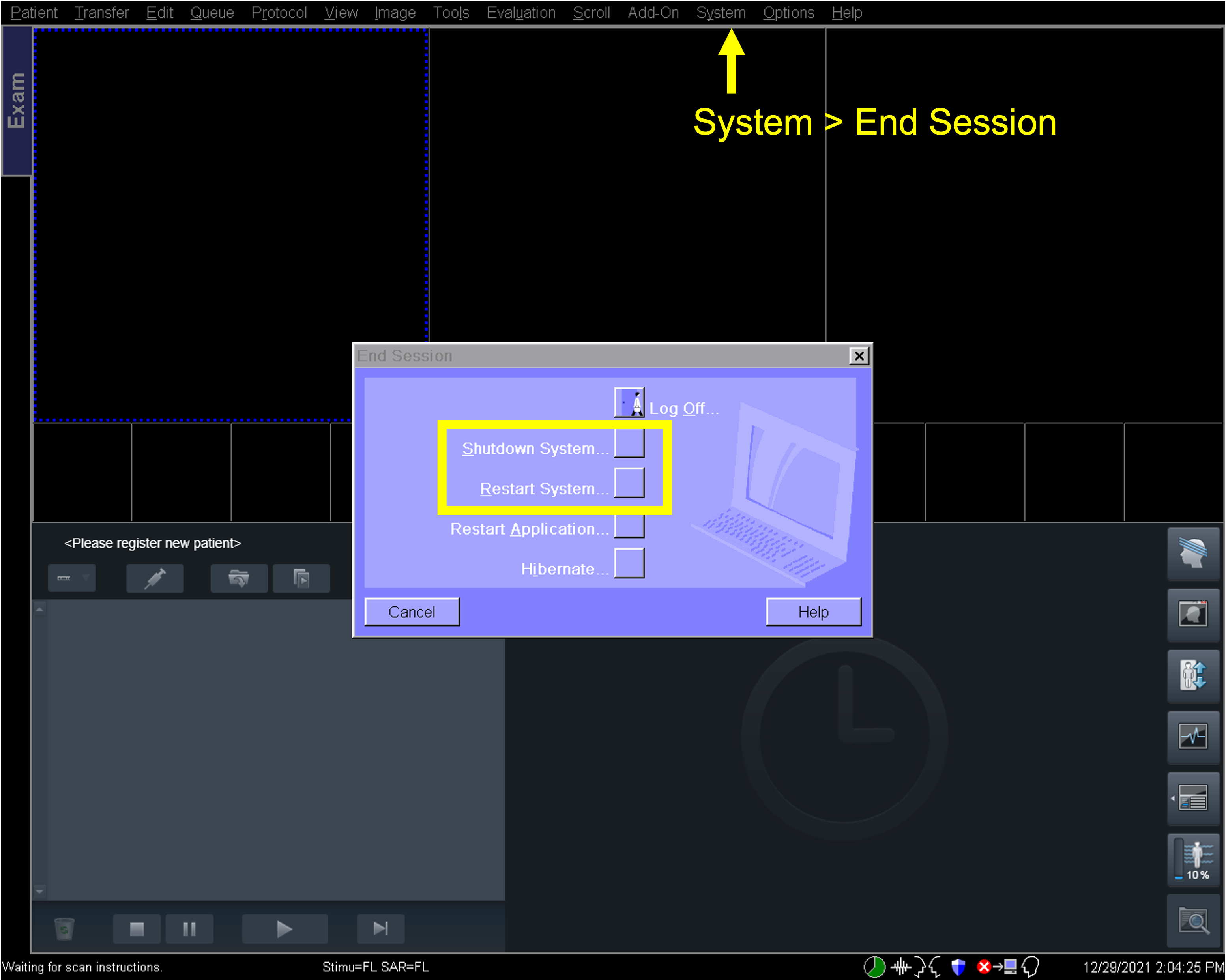
Select “Shutdown System” and confirm your selection
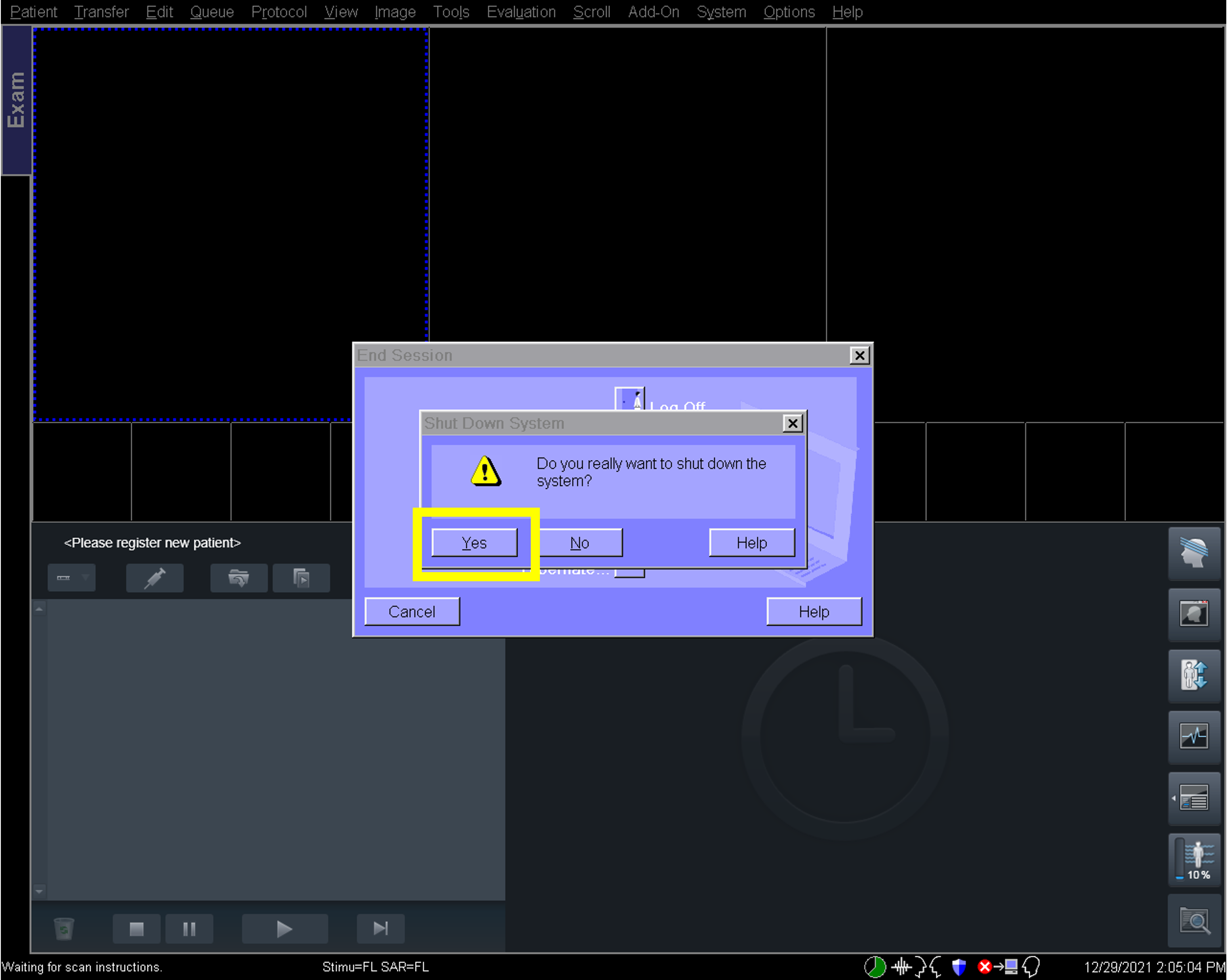
After ~3 minutes, a message will be displayed on the screen indicating “It is now safe to turn off your computer”
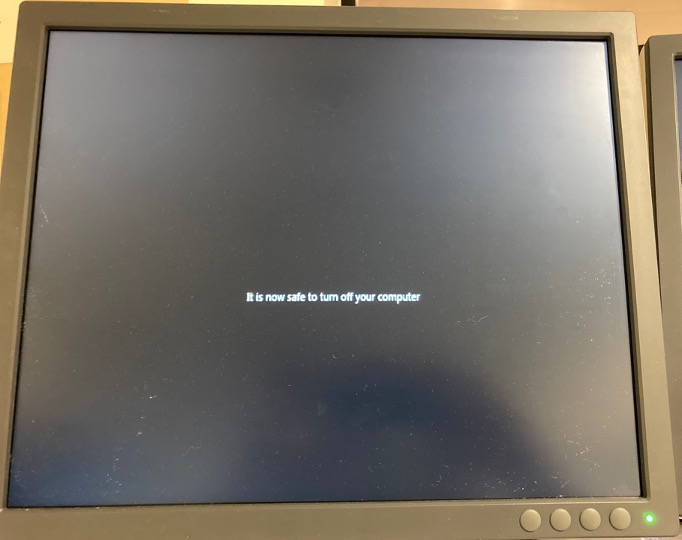
AFTER seeing this message on the screen, use the “SYSTEM OFF” button on the Quench/System Power Control Unit
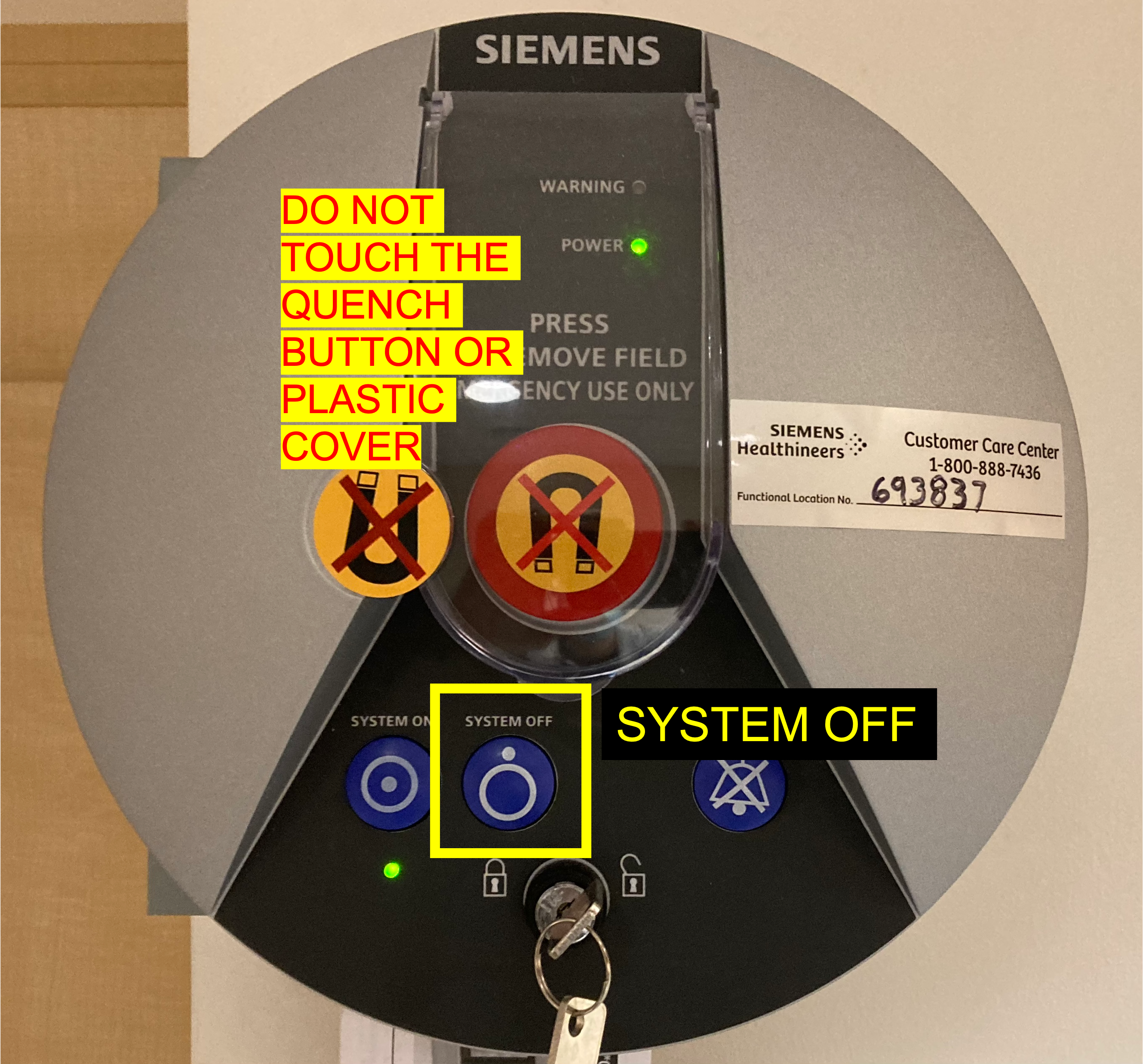
DO NOT TOUCH THE QUENCH BUTTON
The Quench/System Power Control Unit is on the wall in the control room (to the right of the operator console desk)
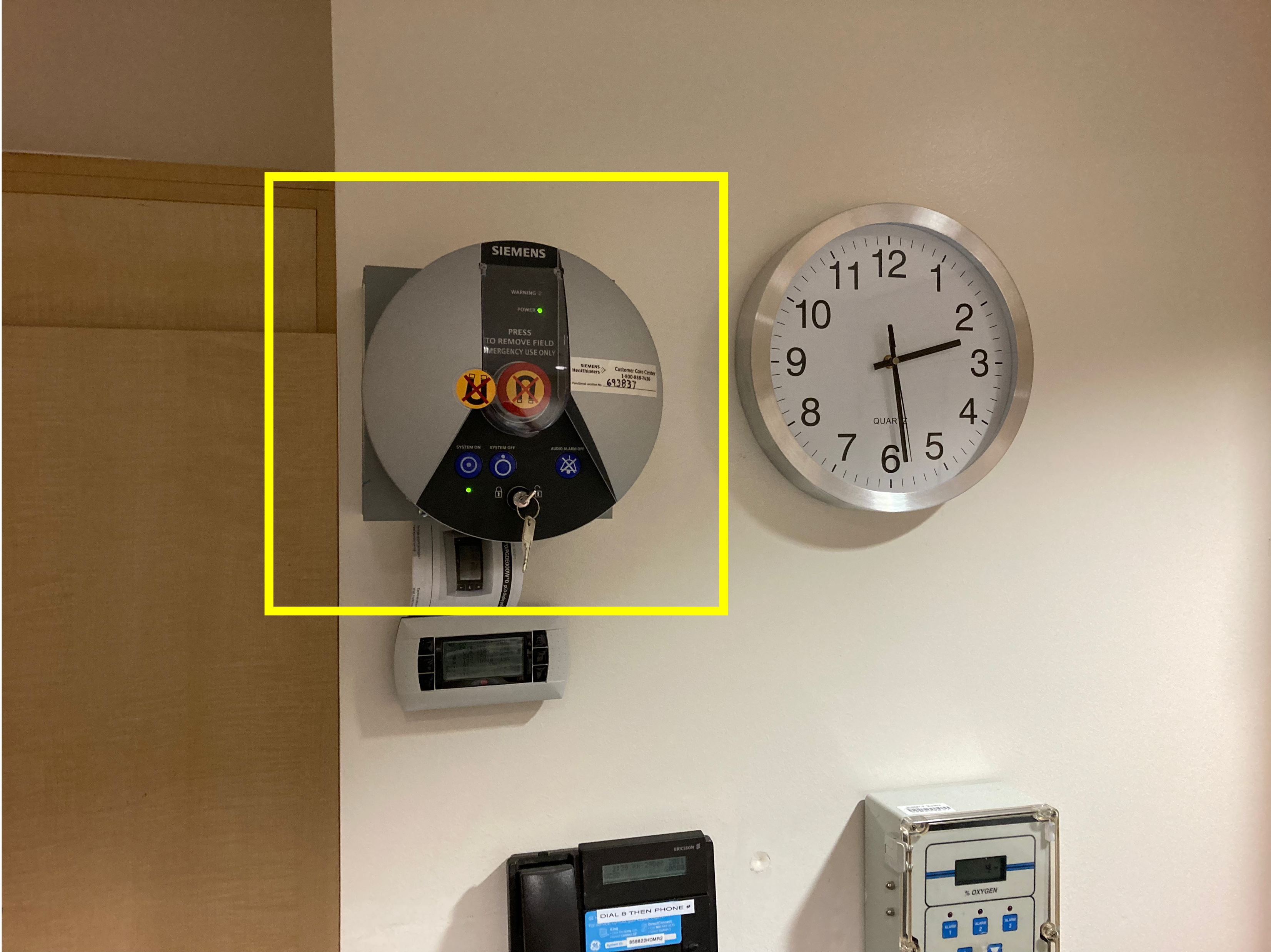
Turning the Scanner ON After a System Shutdown
If the system is completely powered down, use the “SYSTEM ON” button on the Quench/System Power Control Unit on the wall in the control room to turn the scanner on
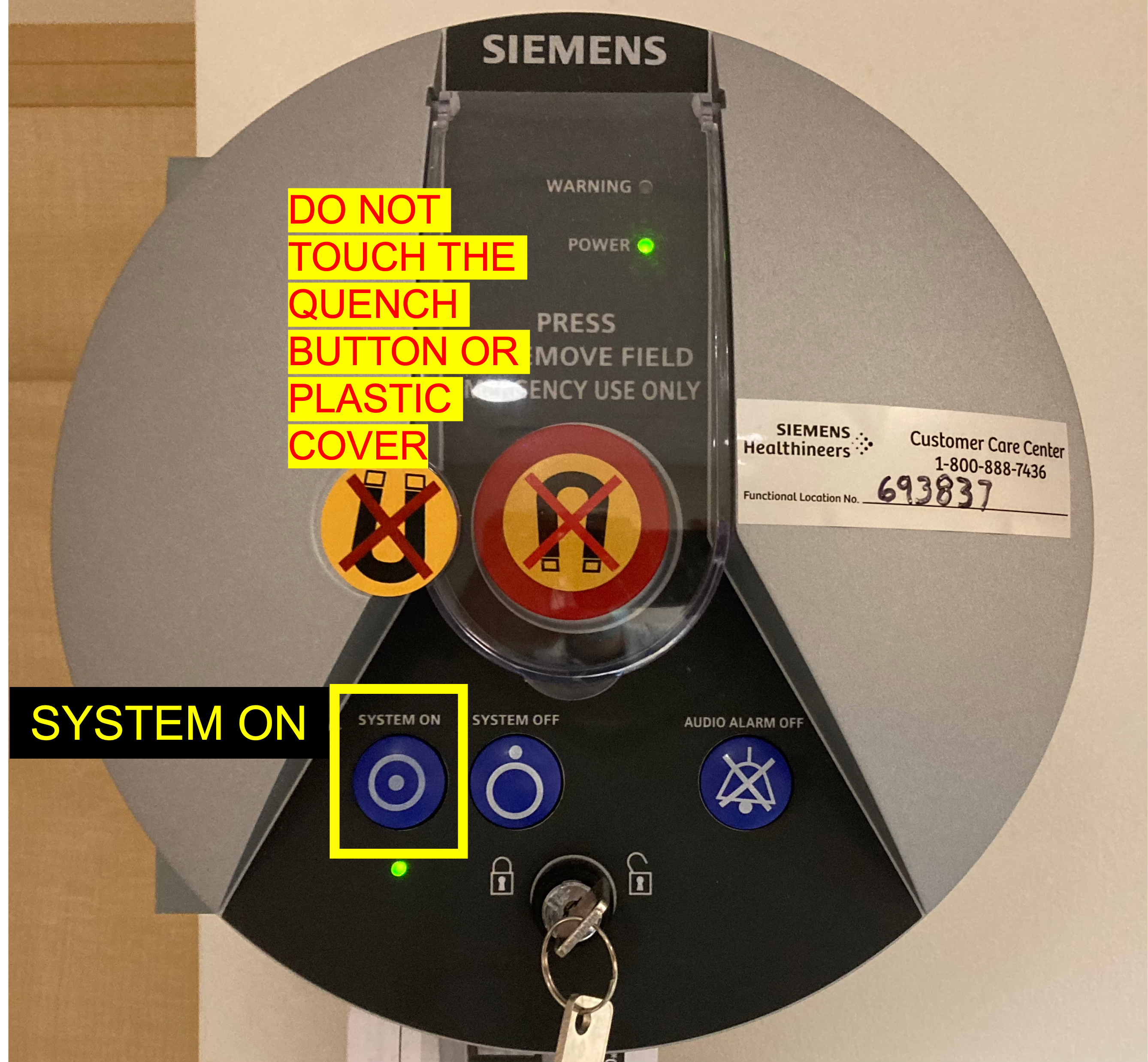
Attention
If the scanner computer still has the message: “It is now safe to turn off your computer” on the screen, you will need to press the “SYSTEM OFF” button, wait 1 minute, then press the “SYSTEM ON” button
Over a period of ~5-6 min, the system will go through the booting process
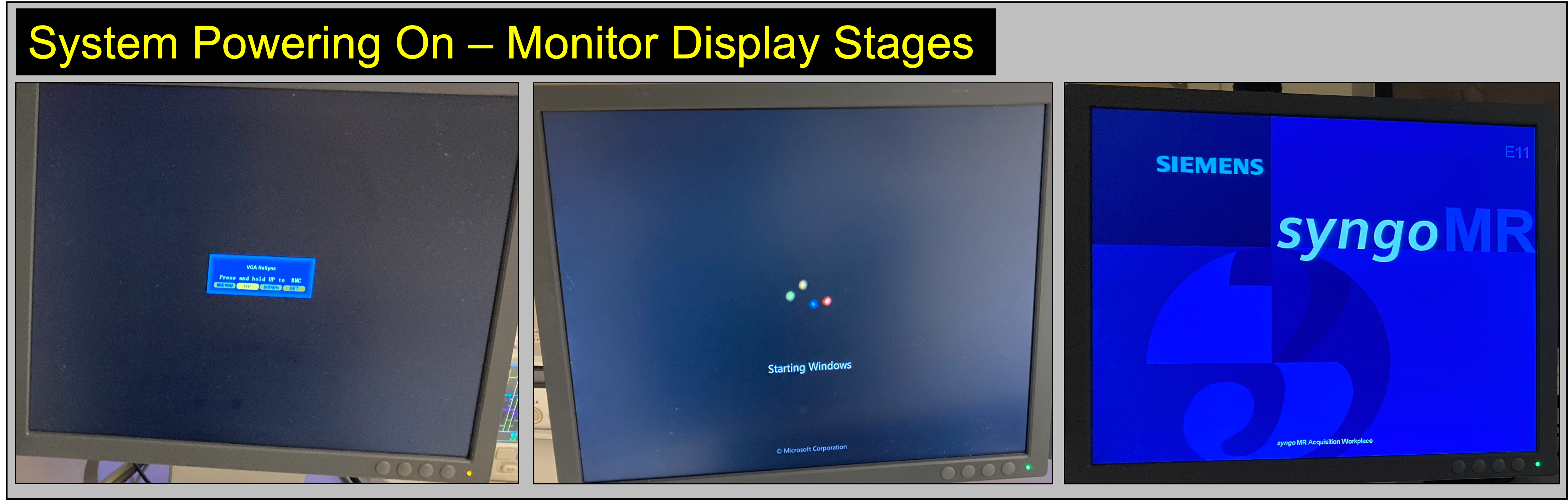

In the unlikely event that you encounter a software update pop-up, select “Install All Later”
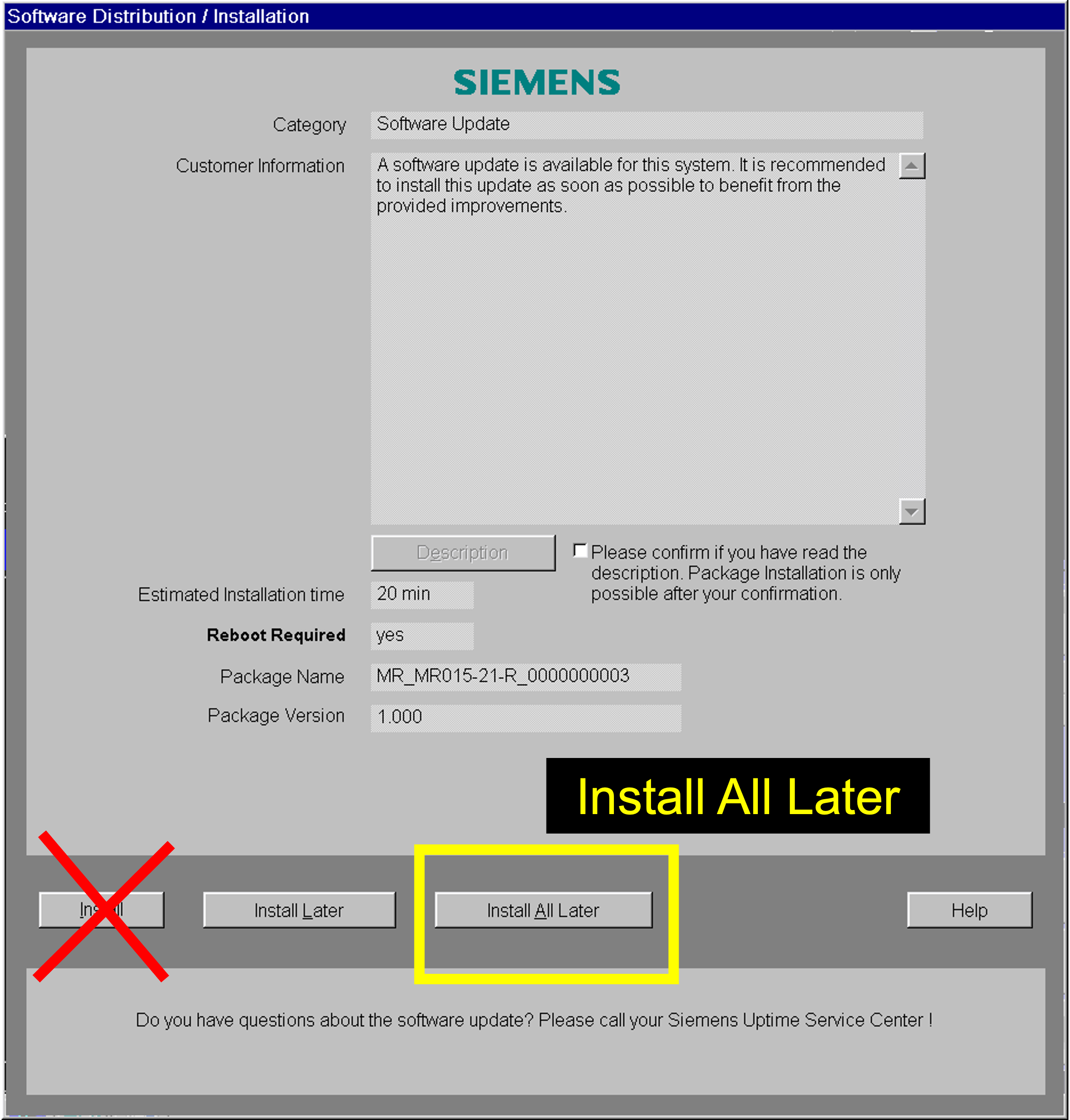
When the processes is complete, you will see the following info on the scanner console display